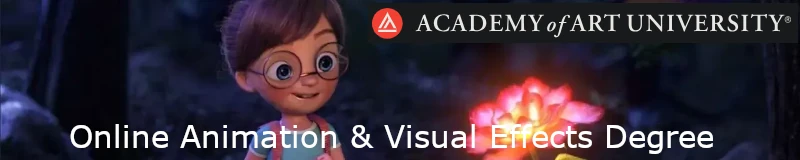By darkscarabcom.
For this tutorial i Will have the worded directions along with the exact keystrokes it takes todo get the step done. If you are Fluent enough with Blender you may not have todo look at the keystrokes line. Each step within the keystrokes line Will be highlighted as such:example. Arrows Will indicate that you should be following a menú Path.
section 1 – Setting the scene
Let us begin by opening a new scene.
–Control x -or- file -> new -> erase all.
If you have kept the default scene that Blender automátically sets up than you Will want todo deleete the default Cube. For this tutorial we want todo start out in the top view.
–x -> vértices ; 7.
Now we want todo add a plane and skew it by 5.
–add -> Mesh -> plane, s ; 5.
Next thing todo do is subdivide our plane. You can click subdivide four times, or you can hit w, click subdivide multi, and submit 15. 15 is the number of cuts, or lines you se on the plane going in either direction. This Will essentially make a 16×16 grid on our plane.
–w, click subdivide multi; put in 15, click ok.

Now it is time todo make the stairway down into our subway. You Will want todo go into face select mode and select the Faces that are shown in the image below.

With those selected Faces you Will want todo extrude them by 2.5.
–e, click region; 2.5.
This Will serve as the Walls of our subway station. I am not going todo have the ditches for the tracks, or the place for the trains todo come in, we Will not be focusing in this. You may add more details as you por favor. I Will be focusing on the Stairs. I guess mine Will be more like a bomb shelter.
Now i have selected the next Batch of Faces todo make the Stairs.

This next bit is going todo be a bit tedious, just todo warn you.
With those selected parts extrude the región by.2.
–e, click region; 0.2.
This is our first stEpisodio I think you can se where this is going. Now you Will want todo deselect the first row of steps and extrude the remaining Faces by the same amount as before.
–deselect the Faces, region, 0.2.
The red rectangle depicts the thre Faces you should have deselected before extruding a second time. The image on the right shows what your first two steps should look like.


Do this process two more times.
–deselect Faces, region, 0.2
– deselect Faces, region, 0.2.
Now we are at the corner. I just deselected the 3×3 área and extruded again. Hopefully yours looks like this.

Now you can do the rest of the steps the exact same bien all the bien until the end. You can se what mine looks like below.

Great. Now the Stairs are done. The only thing left todo do is move the light for rendering reasons in the fluid section.
Go into object mode, select the Lamp, and hit n for the transform properties. Change the Loc x and Loc y values todo 0.00 and the Loc z value todo 5.00.
Go todo object mode, select the Lamp, n, and change the settings as shown in the image below.

I have rendered a shot for you todo se before we continue.

Assuming you plan todo continúe todo the fluidos part of the tutorial, you Will ned todo go into object mode and double the size of our subway. This is so the Camera Will fit into our scene a Little bit better.
– Object mode, select the subway, 2.
Click here to download the subway.
By darkscarabcom.
.